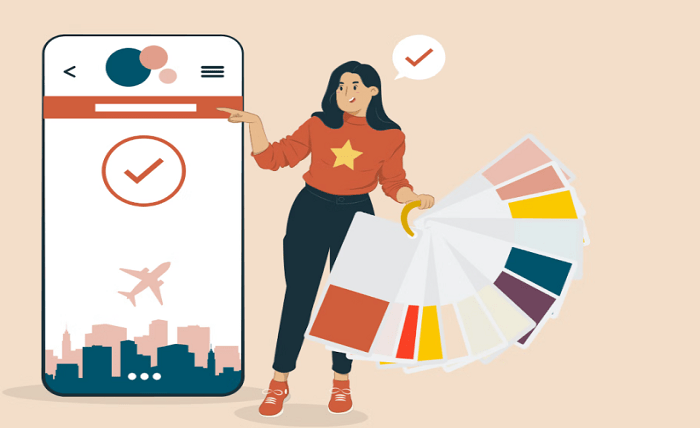
How To Choose The Right Color Scheme For Your Website?
Choosing the right color scheme for your website is crucial as it can impact the overall user experience, convey your brand’s personality and influence the emotions and behaviors of your website visitors. With so many colors to choose from, it can be overwhelming to know where to start. This article will provide you with a step-by-step guide on how to choose the right color scheme for your website.
Determine Your Brand’s Personality
The first step in choosing the right color scheme for your website is to determine your brand’s personality. Your brand’s personality should align with your color scheme to help you effectively convey your brand message. For example, if your brand is fun and youthful, you may want to use bright and bold colors such as orange or pink. If your brand is more sophisticated and professional, you may want to use neutral colors such as black, white, and gray.
Understand Color Psychology
Color psychology is a study of how colors can affect our emotions, behaviors, and perceptions. It is important to understand color psychology when choosing your website’s color scheme as it can impact the way your website visitors perceive your brand and website. For example, blue is often associated with trust and reliability, while red is associated with energy and excitement. By understanding color psychology, you can choose colors that align with your brand’s message and goals.
Choose A Dominant Color
Once you have determined your brand’s personality and understand color psychology, you can start choosing your color scheme. The first step is to choose a dominant color. Your dominant color should be the primary color used on your website and should align with your brand’s personality and message. It is important to choose a dominant color that is visually appealing and easy to read. You may want to choose a color that is not too bright or too dark, as this can affect the legibility of your content. If you’re struggling to choose the right color scheme for your website, consider consulting with a professional web design company to help you create a visually appealing and effective color scheme that aligns with your brand’s message and goals.
Choose Supporting Colors
After choosing your dominant color, you can start choosing supporting colors. Supporting colors are secondary colors that are used to complement your dominant color. These colors should also align with your brand’s personality and message. When choosing supporting colors, you may want to choose colors that are contrasting or complementary to your dominant color. This can help create visual interest and make your website stand out.
Use Color Contrast
Color contrast is the difference between two colors. It is important to use color contrast when choosing your website’s color scheme as it can impact the legibility of your content. For example, if you choose a dark color for your background, you may want to use a lighter color for your text to ensure it is easy to read. You can use tools such as Adobe Color to help you choose colors that have sufficient contrast.
Consider Accessibility
Accessibility is an important factor to consider when choosing your website’s color scheme. It is important to ensure that your website is accessible to all users, including those with visual impairments. When choosing your color scheme, you may want to choose colors that are easy to distinguish for users with color blindness. You can use tools such as Color Oracle to help you test your website’s color scheme for accessibility.
Test Your Color Scheme
Once you have chosen your color scheme, it is important to test it to ensure it is visually appealing and easy to read. You can use tools such as Color Contrast Analyzer to help you test your color scheme for legibility. It is also a good idea to test your color scheme on different devices and screen sizes to ensure it looks good on all platforms.




